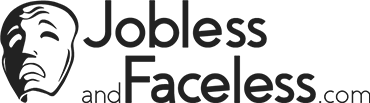Why my Microsoft Surface Device is Unable to Connect to a Wireless Network?
Why my Microsoft Surface Device is Unable to Connect to a Wireless Network?
Ellie Williams
Computers Articles | October 14, 2017
These devices have been designed and developed with utmost perfection; but that doesn’t mean they cannot have any issue or error.
No one can deny from the fact that Microsoft devices has turned out be excellent in terms of performance, technology and innovation. Its latest device range including Surface pro and Surface book have gained immense popularity within a short period of time. One of the common issues includes users not being able to connect to Wi-Fi or see any available networks after waking up the Surface device. If you are using a Microsoft Surface pro or Surface book and experiencing the same trouble, then below mentioned troubleshooting tips would definitely help you out.
Update the Surface device to the latest version
Check whether your Surface device is updated or not, which would be obviously require an internet connection. So, it is recommended to connect to public Wi-Fi network or use a wired connection or use mobile broadband connectivity for compatible Surface devices. Once connected, follow the below mentioned path:
Start -> Settings -> Update & Security -> Windows update
Install the updates, if available!
Time & date settings
Check your device’s time and date and correct them, if required.
Start -> Time & language menu of settings -> Change device’s date and time
Restart the Wi-Fi feature of Surface
To do so, follow this path:
Start -> Network & internet -> Wi-Fi
Turn Off and then turn it back on!
Restart the modem, router and the Surface device
You can try unplugging the modem and their wireless routers from the power outlet for one minute and then plugging in back to solve this issue. Once done, plug in the modem first and then the router after 15 seconds. Now, restart your Surface device, sign in to the Windows and then try connecting to the Wi-Fi again.
Run Troubleshooter
You can also fix it by running the troubleshooter or the network adapter troubleshooter.
Wireless drivers reinstallation
Try updating the wireless connection drivers manually to fix this issue. This is because a corrupted or a missing file in the Wireless card driver can cause this issue.
If it didn’t connect to the internet, connect any other computer to the same wireless connection and check if it works. After trying all the aforementioned solutions, if the problem still persists, contact Microsoft customer support or Microsoft office setup team and get it fixed by a certified technician.
Source: Free Articles from ArticlesFactory.com
http://www.articlesfactory.com/articles ... twork.html
ABOUT THE AUTHOR
Ellie Williams is a passionate writer who loves to write about the most latest technological changes, Office updates and errors associated with them. She has also written hundreds of blogs on web browsers, antiviruses, mobile phones, gadgets and other related stuff.
Source:http://officecomms.com/microsoft-surface-device-unable-connect-wireless-netw
Ellie Williams
Computers Articles | October 14, 2017
These devices have been designed and developed with utmost perfection; but that doesn’t mean they cannot have any issue or error.
No one can deny from the fact that Microsoft devices has turned out be excellent in terms of performance, technology and innovation. Its latest device range including Surface pro and Surface book have gained immense popularity within a short period of time. One of the common issues includes users not being able to connect to Wi-Fi or see any available networks after waking up the Surface device. If you are using a Microsoft Surface pro or Surface book and experiencing the same trouble, then below mentioned troubleshooting tips would definitely help you out.
Update the Surface device to the latest version
Check whether your Surface device is updated or not, which would be obviously require an internet connection. So, it is recommended to connect to public Wi-Fi network or use a wired connection or use mobile broadband connectivity for compatible Surface devices. Once connected, follow the below mentioned path:
Start -> Settings -> Update & Security -> Windows update
Install the updates, if available!
Time & date settings
Check your device’s time and date and correct them, if required.
Start -> Time & language menu of settings -> Change device’s date and time
Restart the Wi-Fi feature of Surface
To do so, follow this path:
Start -> Network & internet -> Wi-Fi
Turn Off and then turn it back on!
Restart the modem, router and the Surface device
You can try unplugging the modem and their wireless routers from the power outlet for one minute and then plugging in back to solve this issue. Once done, plug in the modem first and then the router after 15 seconds. Now, restart your Surface device, sign in to the Windows and then try connecting to the Wi-Fi again.
Run Troubleshooter
You can also fix it by running the troubleshooter or the network adapter troubleshooter.
Wireless drivers reinstallation
Try updating the wireless connection drivers manually to fix this issue. This is because a corrupted or a missing file in the Wireless card driver can cause this issue.
If it didn’t connect to the internet, connect any other computer to the same wireless connection and check if it works. After trying all the aforementioned solutions, if the problem still persists, contact Microsoft customer support or Microsoft office setup team and get it fixed by a certified technician.
Source: Free Articles from ArticlesFactory.com
http://www.articlesfactory.com/articles ... twork.html
ABOUT THE AUTHOR
Ellie Williams is a passionate writer who loves to write about the most latest technological changes, Office updates and errors associated with them. She has also written hundreds of blogs on web browsers, antiviruses, mobile phones, gadgets and other related stuff.
Source:http://officecomms.com/microsoft-surface-device-unable-connect-wireless-netw
Who is online
Users browsing this forum: No registered users and 25 guests